VMware Cloud Director Availability Appliances Initial Configuration #
-
Login to the appliance at the following URL: https://<Cloud-Replication-Management-Appliance-URL>/admin.
-
Enter the password defined during the deployment process.
-
Since it is the first login to the system, you will be prompted to change the password.
-
Click Run Initial Setup Wizard. Note that all the steps are mandatory, and you cannot skip any of them.
-
Enter your license key.
-
Give the site a name and provide the Service Endpoint address (the public FQDN/IP address and port of the Cloud Tunnel, e.g. https://vcda-london.cloudhappens.local:443). In case you are not sure about the address at the moment of setup, you can leave it empty and fill it later in the VMware Cloud Director Availability portal under Configuration > Settings > Service Endpoint address.
You need to select the Classic data engine.
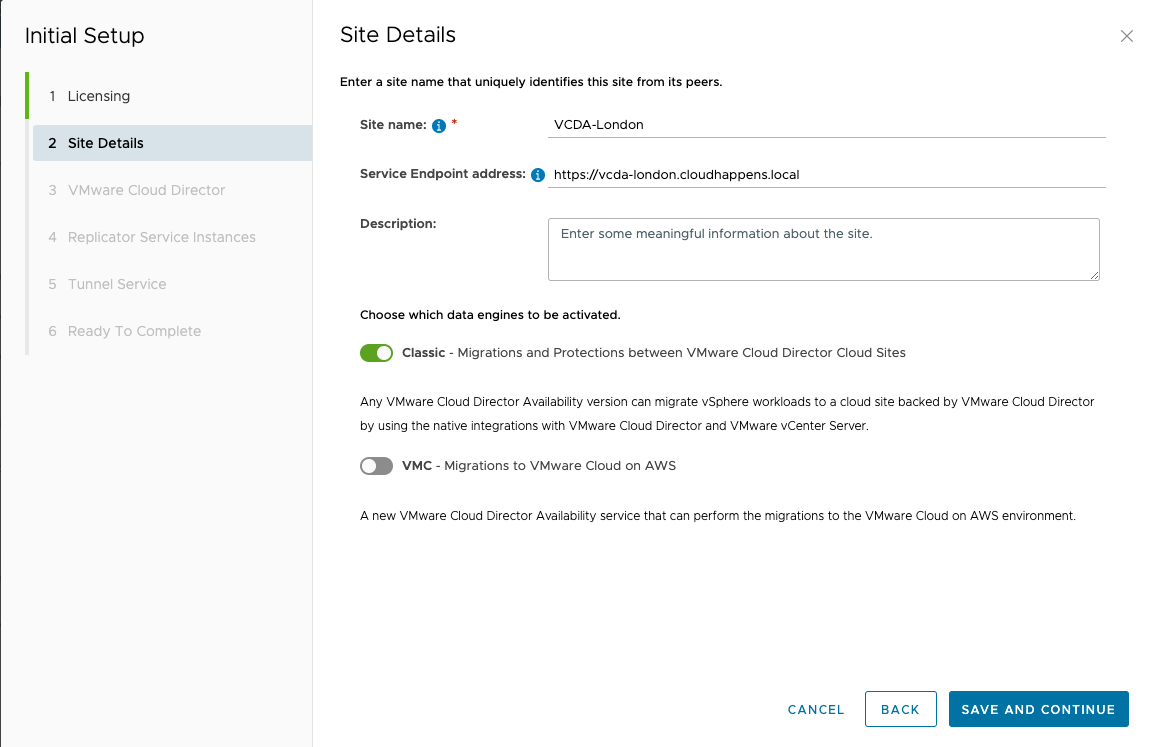
- Enter the VMware Cloud Director Endpoint address and a system administrator’s credentials. Note that you only need to type the Endpoint URL, and the wizard will automatically add the https:// prefix and /api suffix. Accept the thumbprint.
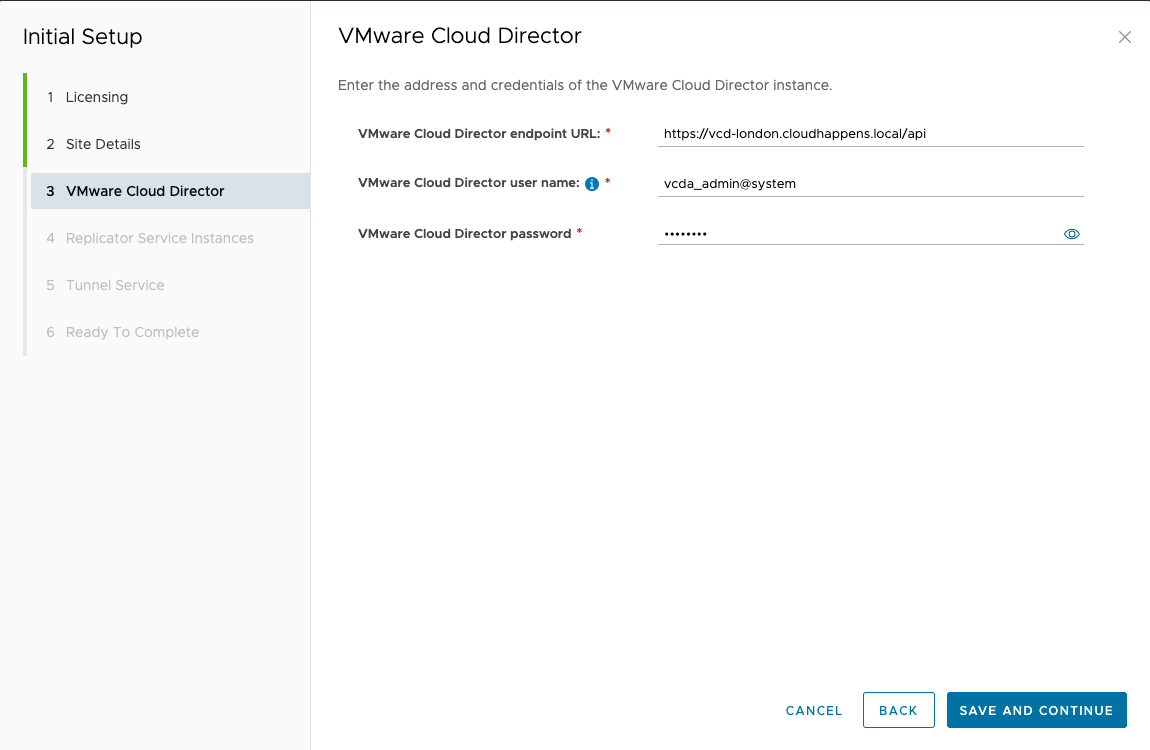
- Connect all the deployed Cloud Replicator Appliance(s). Enter the Lookup Service Address and SSO admin credentials. Leave Use the above Lookup Service address for Manager, Cloud and Tunnel checked. Note that all the prefixes and ports are added automatically so you can enter just the address. Accept the thumbprints.
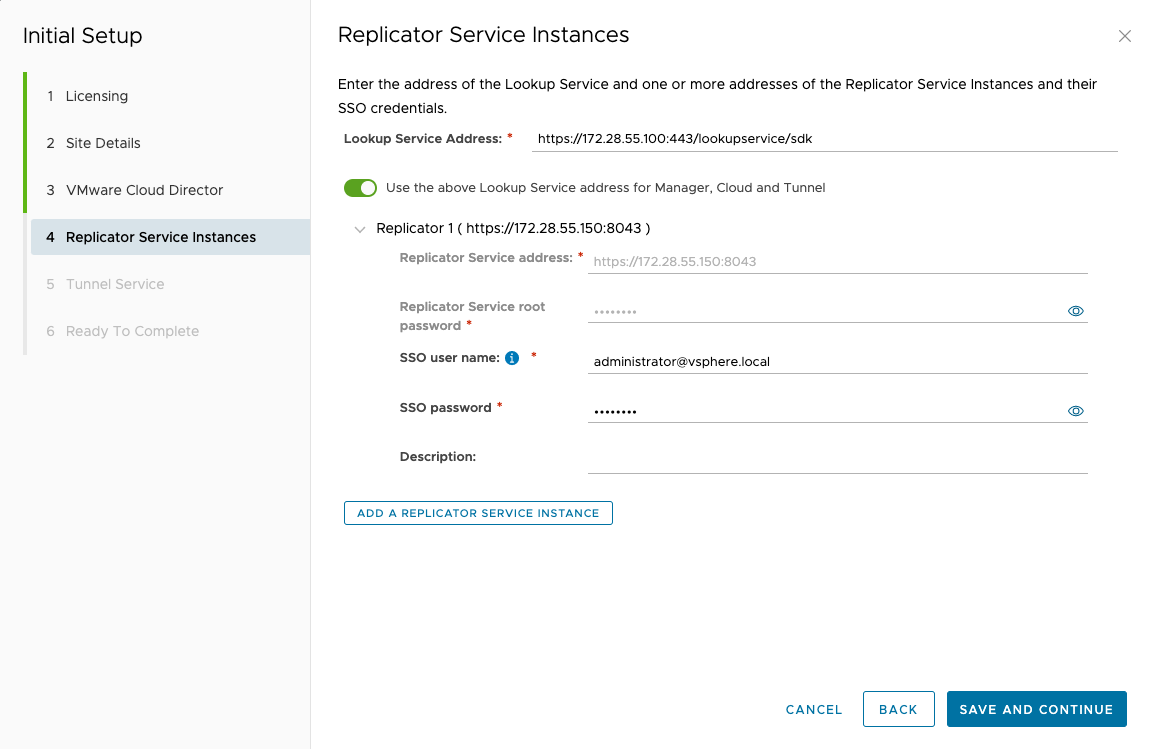
Note: If you haven’t logged in the Cloud Replicator Appliance UI so far, you will be prompted to change its root password.
- Enter the API URL and the root password. Note that the prefix and port are added automatically. Accept the thumbprint.
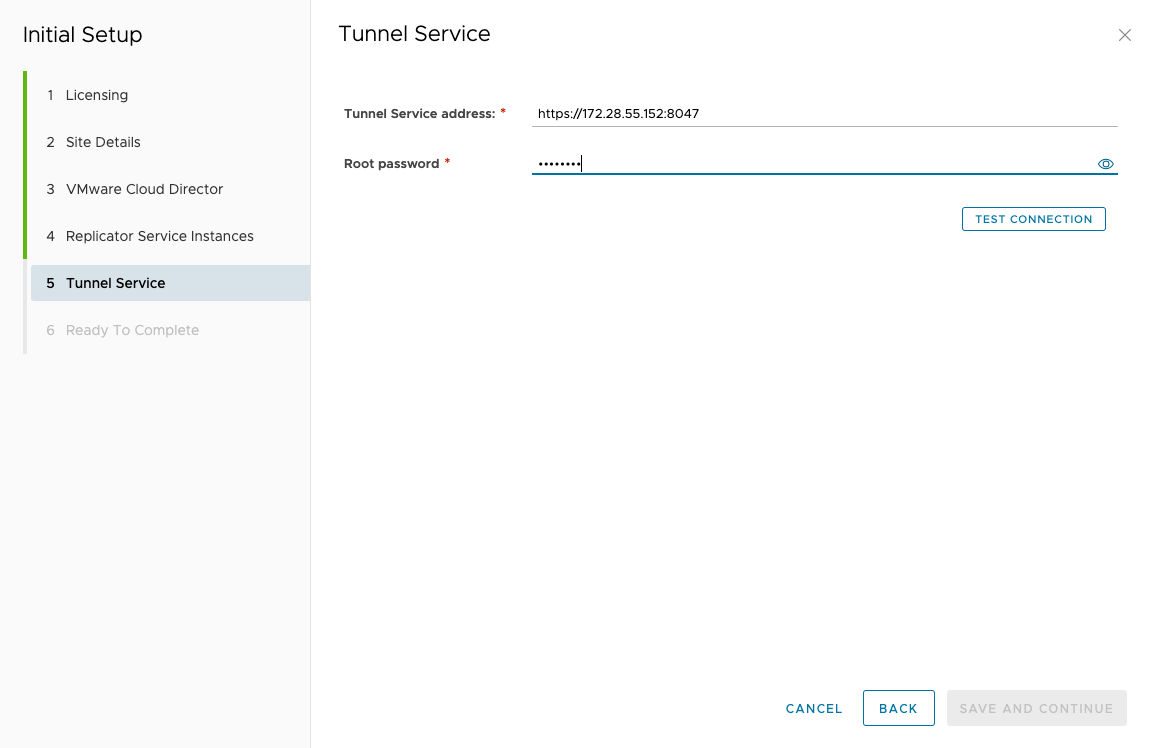
Note: If you haven’t logged in the Cloud Tunnel Appliance UI so far, you will be prompted to change its root password.
- Review the summary and finalize the wizard.
To make sure the configuration process completed successfully, you can check the status of the VMware Cloud Director Availability components and connectivity in the System Health menu.