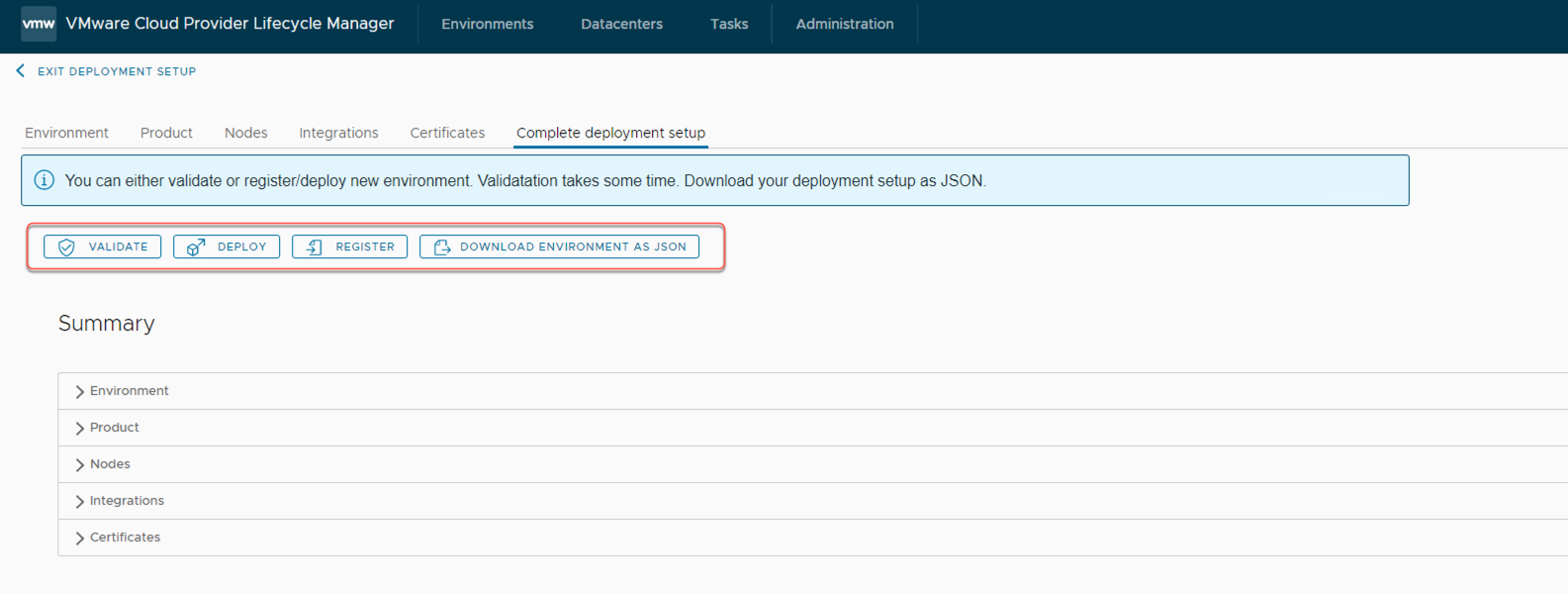Deployment of VMware Cloud Director using VMware Cloud Provider Lifecycle Manager #
Multi-node VMware Cloud Director to be deployed using GUI of VMware Cloud provider Lifecycle Manager
Begin implementation of this solution by deploying VMware Cloud Provider Lifecycle Manager
Prerequisites #
- You must meet all requirements for deployment of VMware Cloud Director. For information, see Before you deploy VMware Cloud Director..
- Verify that VMware Cloud Provider Lifecycle Manager supports the VMware Cloud Director version you want to deploy. For information about the interoperability between VMware Cloud Provider Lifecycle Manager and other VMware products, see the see the VMware Product Interoperability Matrix.
- Save the VMware Cloud Director OVA file to the vcd/version-number/ova directory on the VMware Cloud Provider Lifecycle Manager host.
- Verify that you have the password for the VMware Cloud Director database user.
- Verify that you have the path to the mounted NFS server. Verify that your environment fulfils the prerequisites for the deployment of VMware Cloud Director.
To deploy a product by using the VMware Cloud Provider Lifecycle Manager UI, you must first register an infrastructure vCenter Server as data center component.
The datacenter components are instances or services available in the datacenter that VMware Cloud Provider Lifecycle Manager does not manage. You can register the below components for integration.
UI Procedure #
- To access the VMware Cloud Provider Lifecycle Manager UI, navigate to https://vcplcmhost-name and login as vcplcm.
- In the top navigation bar, click Environments.
- Click Create Environments.
- Enter the product deployment details and type as per the deployment workbook.
-
Deploy VMware Cloud Director using JSON file:
- Expand the Environment Details section and by clicking on Choose File navigate to the JSON file containing the datacenter configuration details.
- Upload the JSON and click Next.
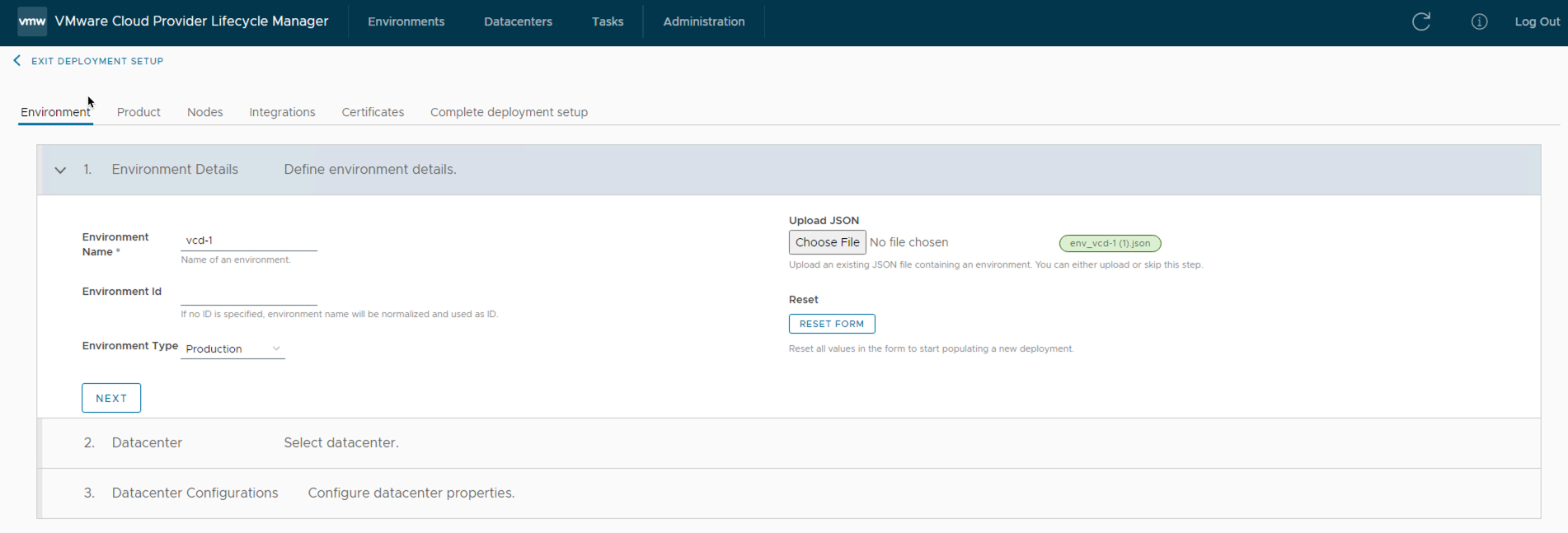
- To verify and confirm the information about VMware Cloud Director to be deployed, go through the Datacenter and Datacenter Configurations section by clicking on Next.
- Verify the Cluster, Resource Pool, Datastore and Datacenter details as per JSON
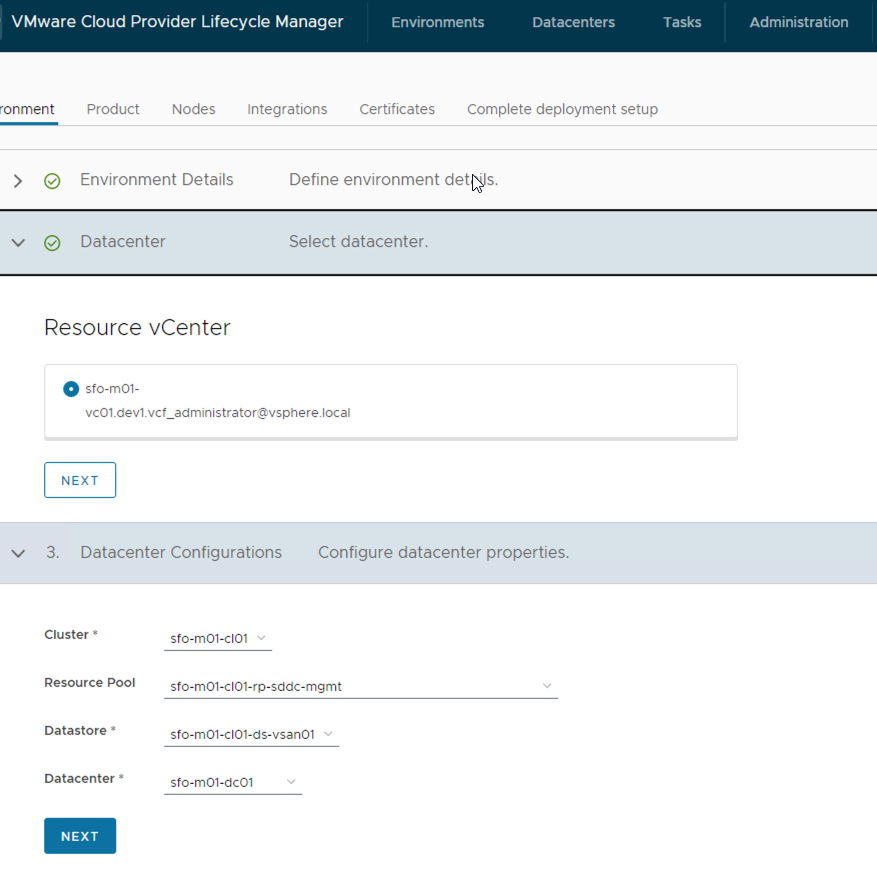
- Also verify the Product, Node, Integrations Certificates details from respective sections.
-
Deploy VMware Cloud Director without JSON File:
-
Expand the Environment Details section, enter the environment name and environment type, and click Next.
Optionally, you can enter an environment ID. If you do not specify an ID, VMware Cloud Provider Lifecycle Manager uses the product name as an environment ID.
-
In the Datacenter section, select the data center in which you want to deploy the product, and click Next.
-
In the Datacenter Configurations section, enter the data center configuration details and click Next.
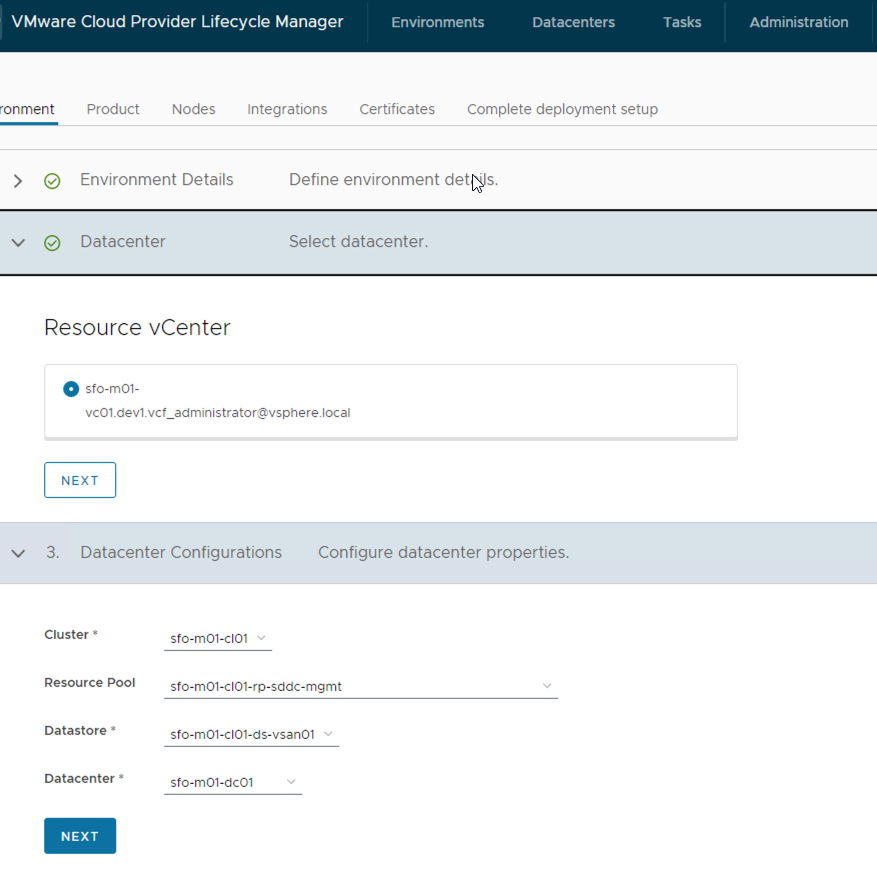
-
- Expand the Products tab and provide the product details in the respective sections as per the implementation workbook.
To use the simplified product deployment method by providing only the general product
information without specifiyng the product nodes, integrations, and certificates, turn on the
hide settings toggle.
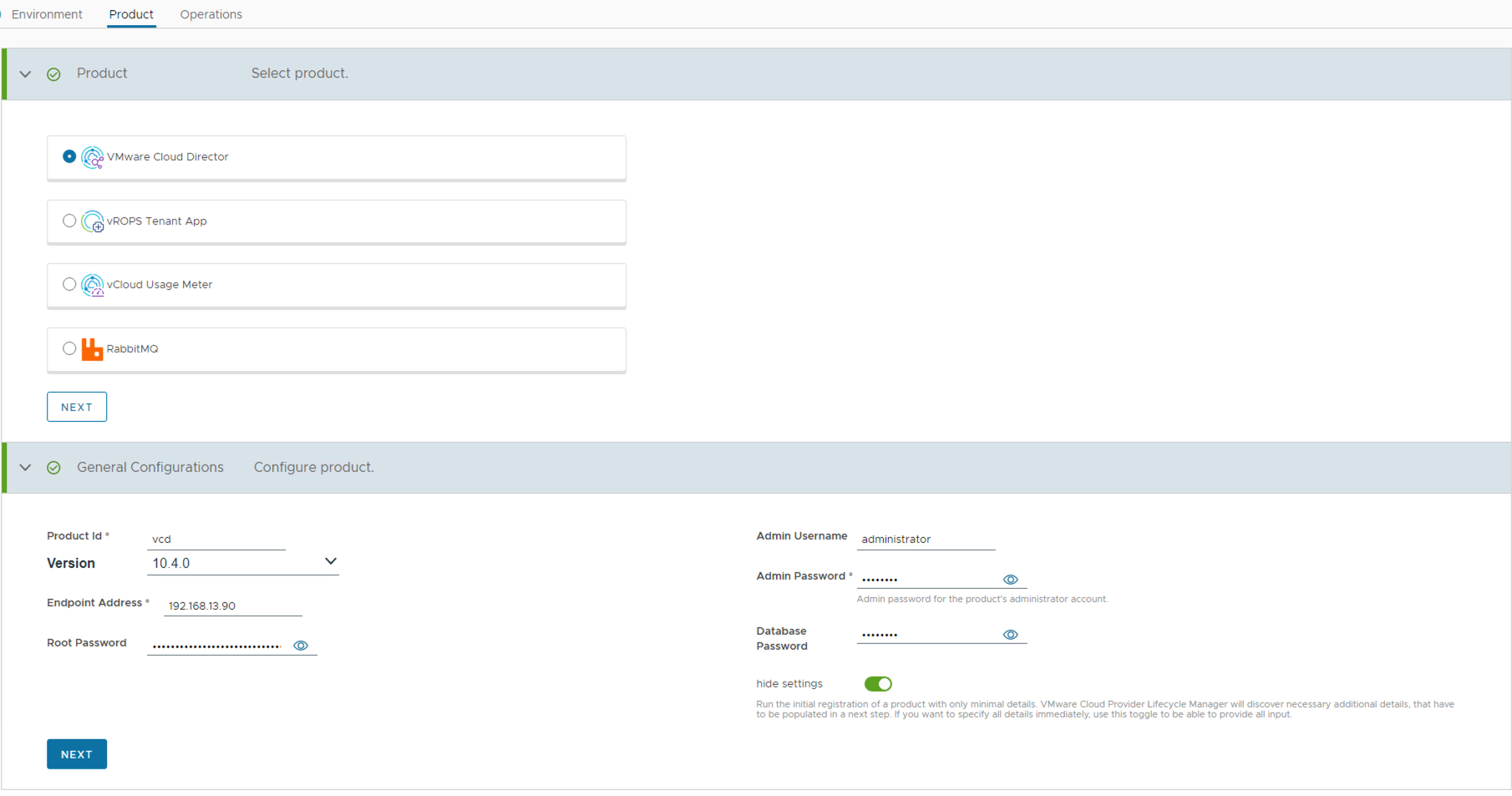
- Configure the product nodes.
- Expand the Nodes tab.
- On the displayed node card, click Configure.
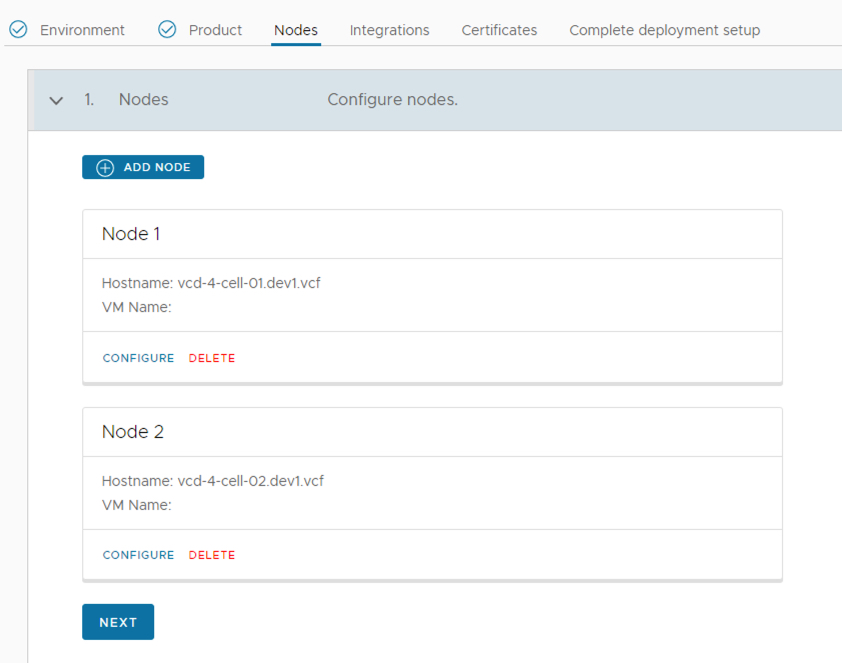
- Provide the node details and click OK.

- Add a consecutive node, click Add a node and repeat step 6. (Refer the Implementation workbook for specification about the nodes).
- Expand the Integrations tab and configure an integration with other product as required and mentioned in implementation workbook.
- Click Add integration.
- Enter the integration settings and click OK.
- Click Next.
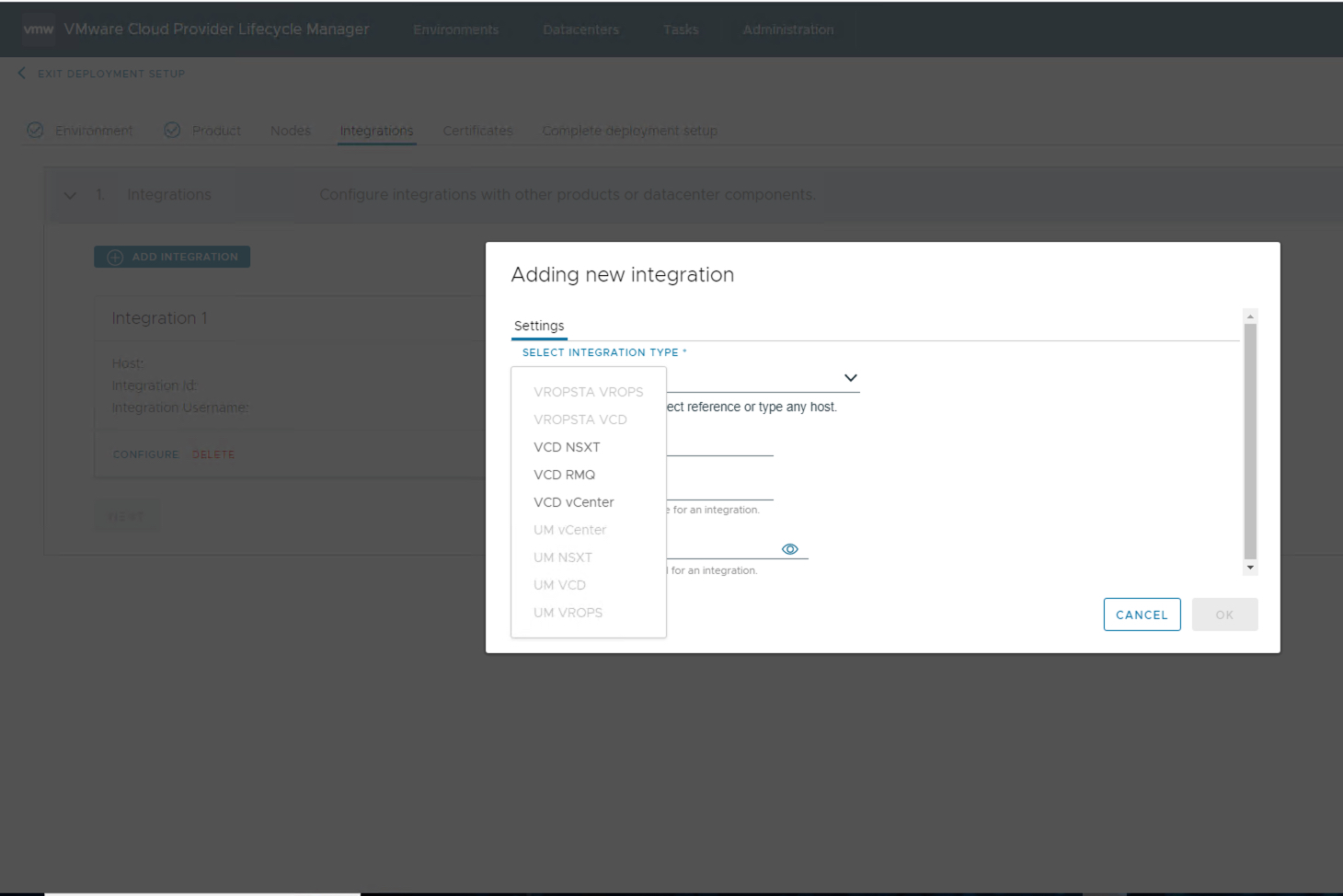
- Expand the Certificates tab and configure the product certificate as per implementation workbook.
Note The certificate and private key must be in PEM format.- Click Add certificate.
- In the Adding new certificate dialog box, enter the certificate settings and click OK.
- Click Next.
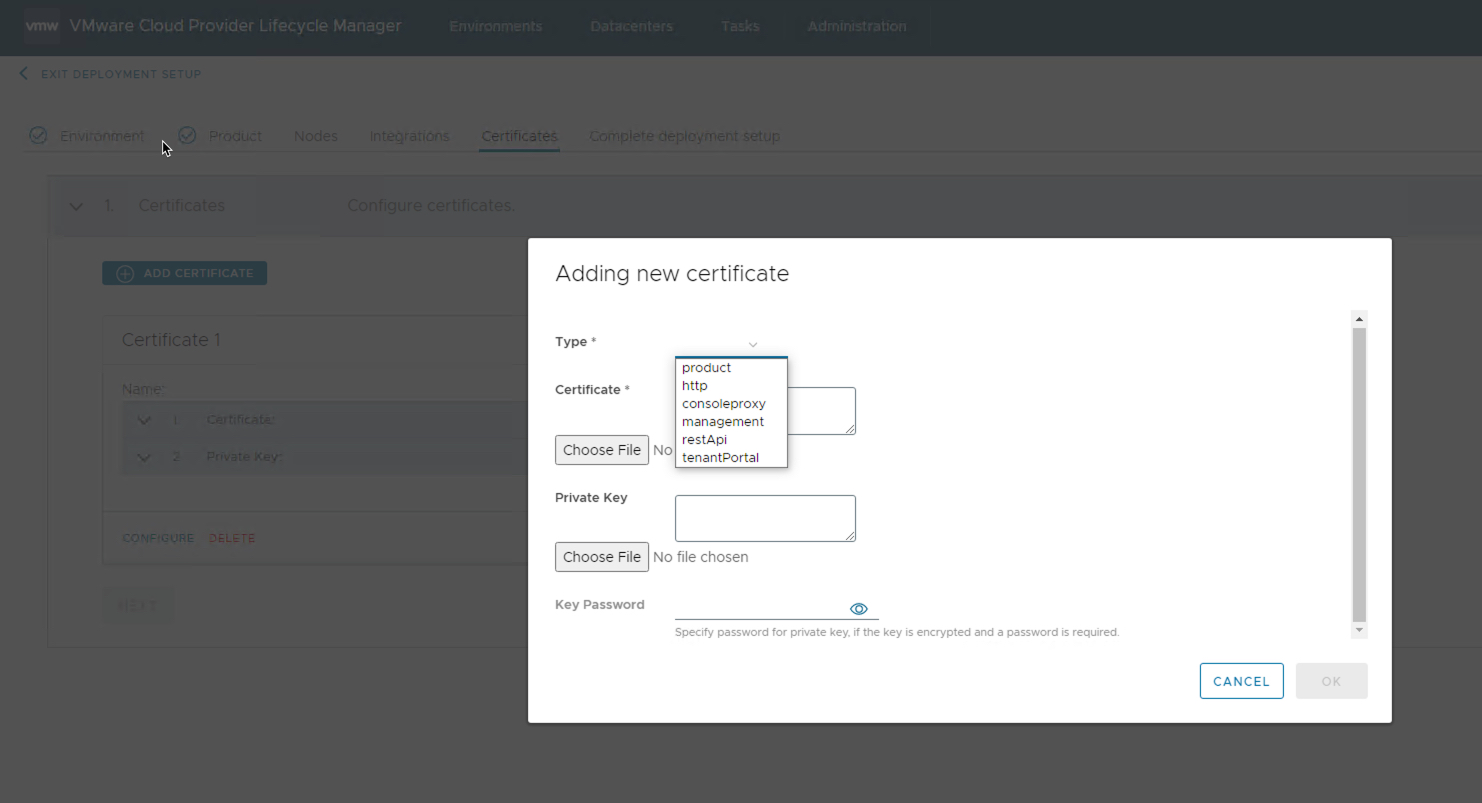
- On the Complete deployment setup tab, verify the product summary and select from the options.
- Validate : Run a pre-deploy validation operation for the specified product.
- Deploy : Deploy a Product
- Register : Register a deployed product with VMware Cloud Provider Lifecycle Manager and enable day 2 operations.
- Download environment as JSON : Download the product information as a JSON file.