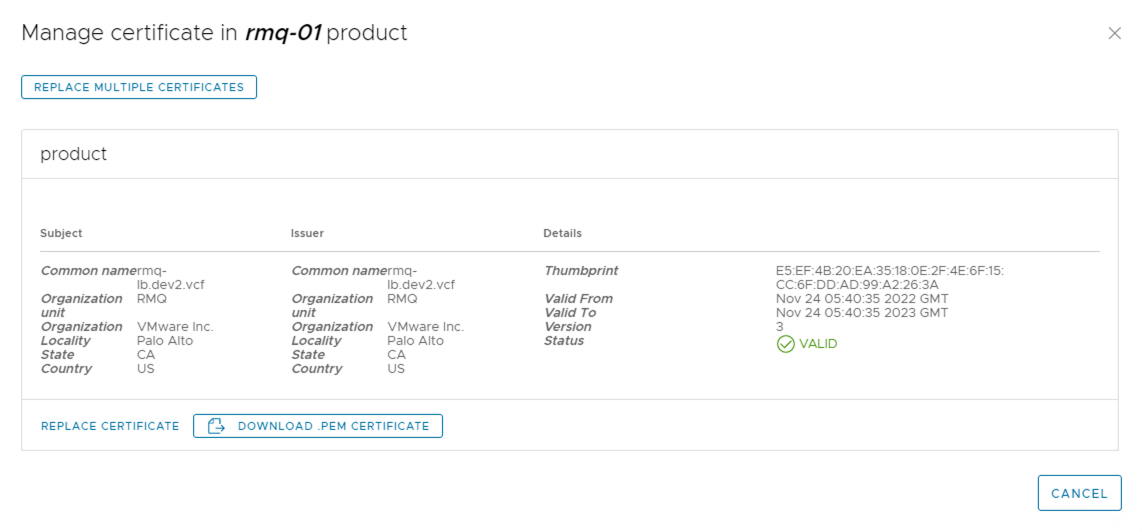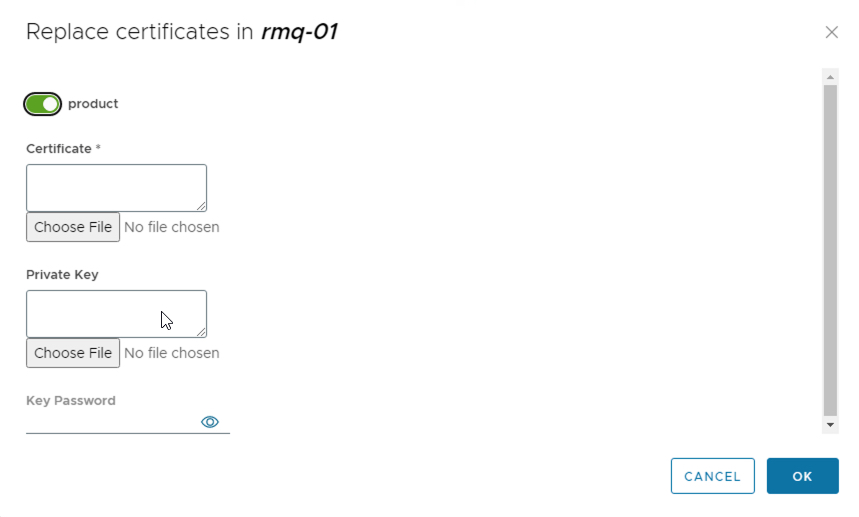Cloud Infrastructure Certificate Management #
Starting with VMware Cloud Provider Lifecycle Manager 1.4, you can use the UI to manage the product certificates.
With VMware Cloud Provider Lifecycle Manager, you can specify the following VMware Cloud Director certificates. Product certificates can be viewed, downloaded and replaced using VMware Cloud Provider Lifecycle Manager.
Manage VMware Cloud Director certificates #
Procedure #
- To access the VMware Cloud Provider Lifecycle Manager UI, navigate to https://vcplcmhost-name and login as vcplcm.
- In the top navigation bar, click Environments.
- In the product card, from the Actions drop down menu, select Manage Certificate.
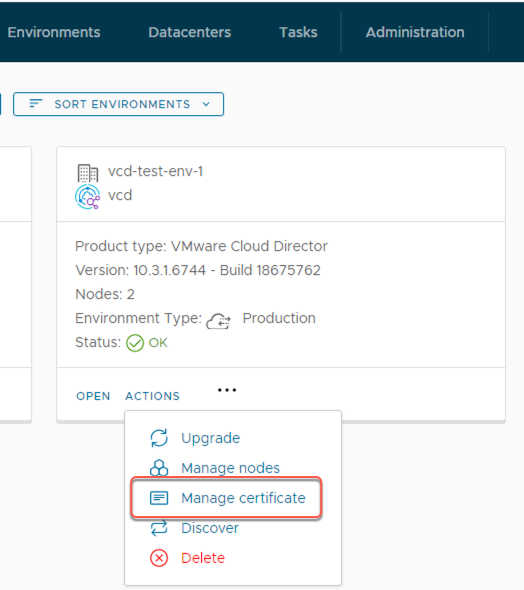
The Manage certificate in VCD product window opens.
- Update a certificate configuration.
- To update a specific certificate, under the certificate name, click Replace Certificate.
- To update multiple certificates simultaneously, on the top of the Manage certificate in VCD product window, click Replace Certificates and provide the certificates information. To complete the update, click OK.
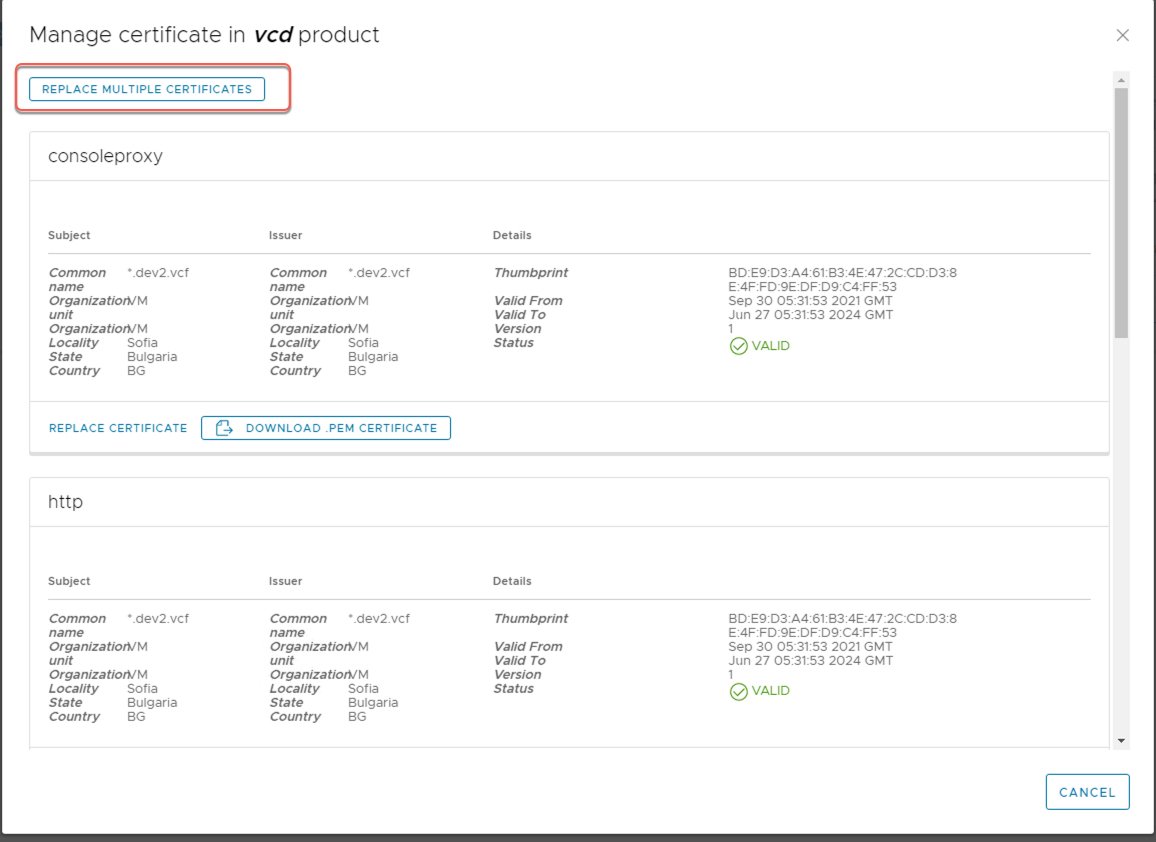
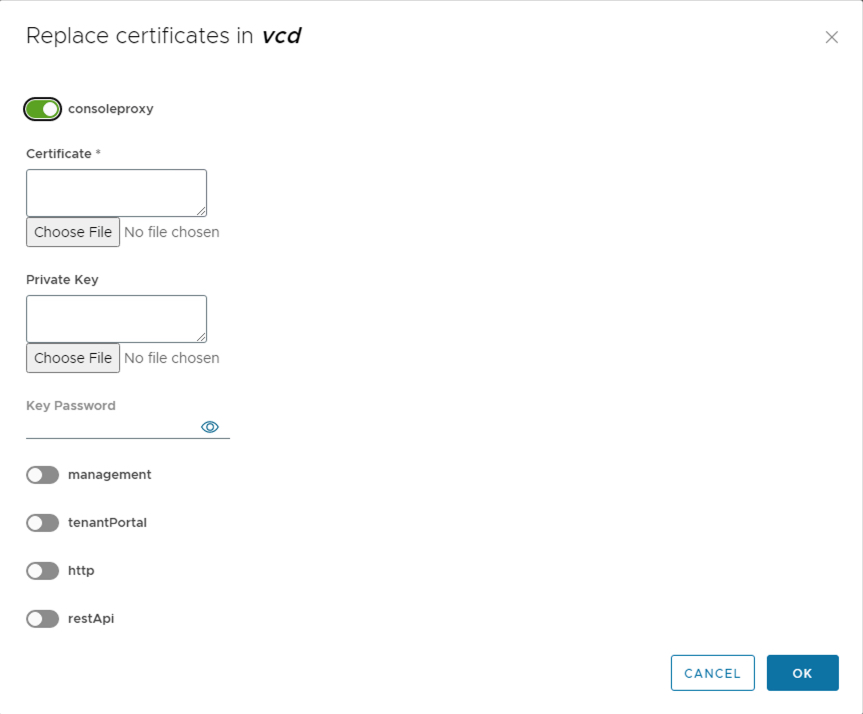
Manage Usage Meter certificates #
Procedure #
- To access the VMware Cloud Provider Lifecycle Manager UI, navigate to https://vcplcmhost-name and login as vcplcm.
- In the top navigation bar, click Environments.
- In the product card, from the Actions drop down menu, select Manage Certificate.
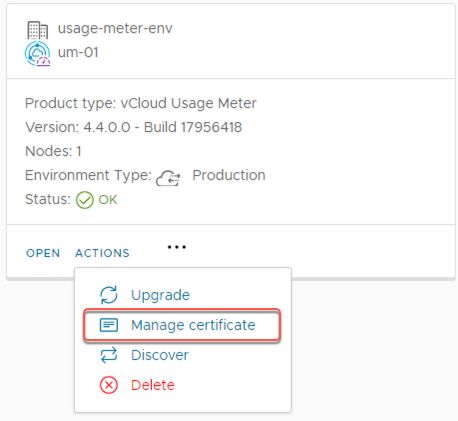
The Manage certificate in Usage Meter product window opens.
- Update a certificate configuration.
- To update a specific certificate, under the certificate name, click Replace Certificate.
- To update multiple certificates simultaneously, on the top of the Manage certificate in Usage Meter product window, click Replace Certificates and provide the certificates information. To complete the update, click OK.
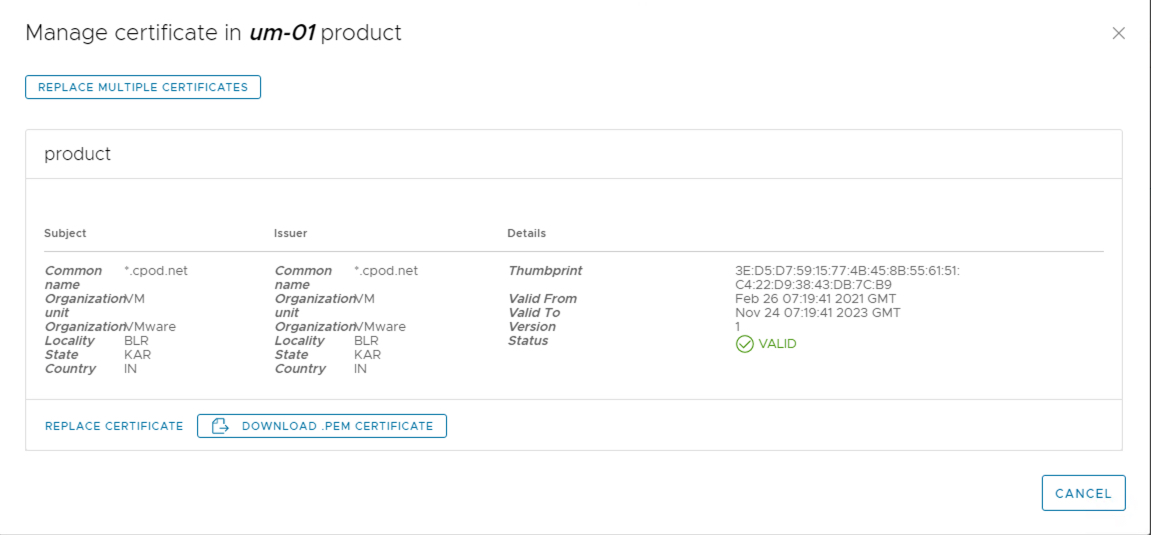
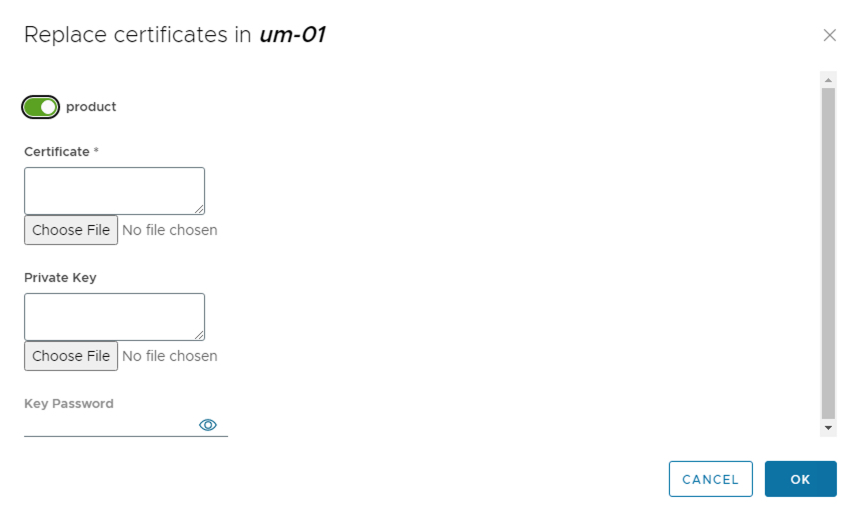
Manage Chargeback certificates #
Procedure #
- To access the VMware Cloud Provider Lifecycle Manager UI, navigate to https://vcplcmhost-name and login as vcplcm.
- In the top navigation bar, click Environments.
- In the product card, from the Actions drop down menu, select Manage Certificate.
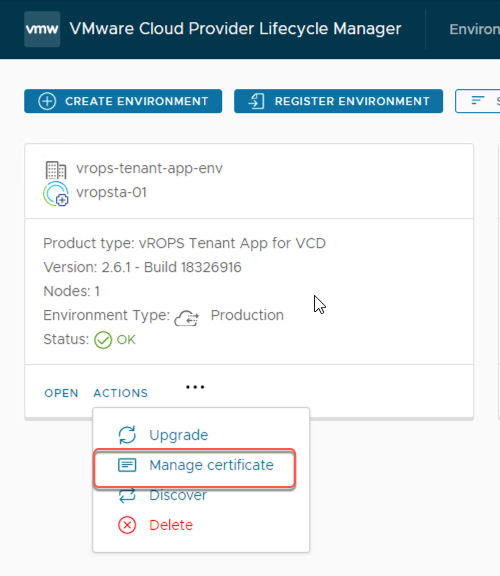
The Manage certificate in Chargeback product window opens.
- Update a certificate configuration.
- To update a specific certificate, under the certificate name, click Replace Certificate.
- To update multiple certificates simultaneously, on the top of the Manage certificate in Chargeback product window, click Replace Certificates and provide the certificates information. To complete the update, click OK.
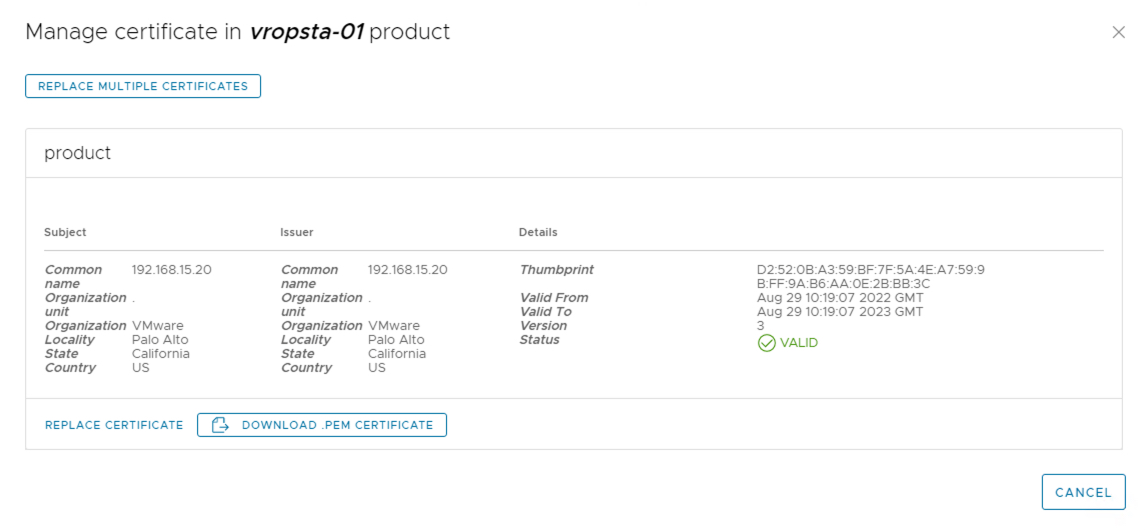
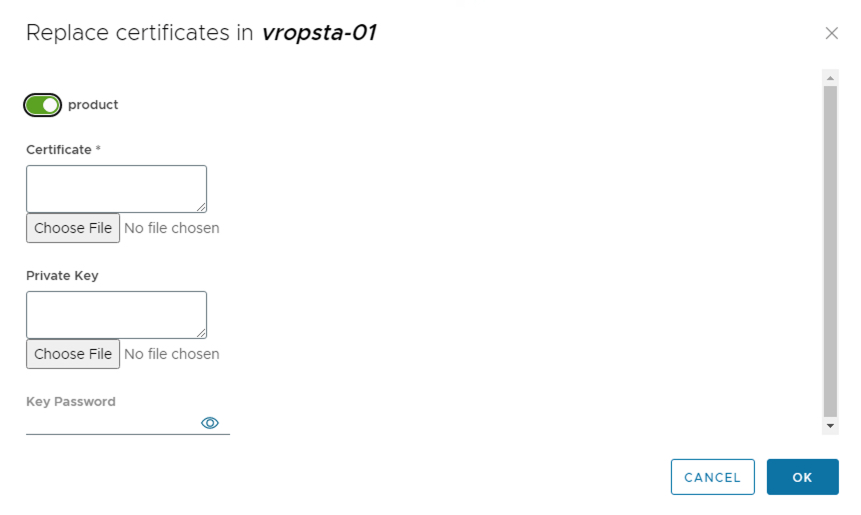
Manage RabbitMQ certificates #
Procedure #
- To access the VMware Cloud Provider Lifecycle Manager UI, navigate to https://vcplcmhost-name and login as vcplcm.
- In the top navigation bar, click Environments.
- In the product card, from the Actions drop down menu, select Manage Certificate.
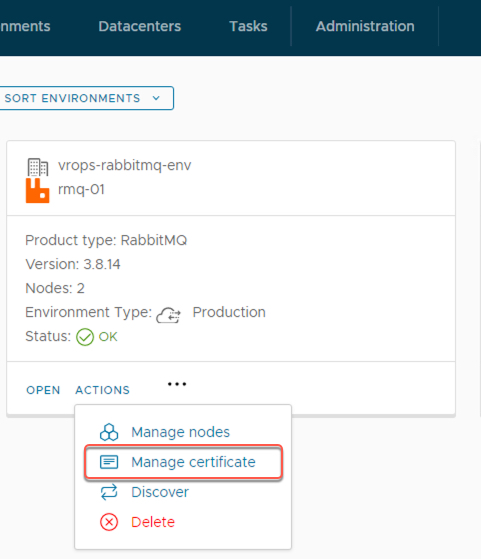
The Manage certificate in RabbitMQ product window opens.
- Update a certificate configuration.
- To update a specific certificate, under the certificate name, click Replace Certificate.
- To update multiple certificates simultaneously, on the top of the Manage certificate in RabbitMQ product window, click Replace Certificates and provide the certificates information. To complete the update, click OK.